Today I’m not going to teach but to share my little knowledge about how to make animated gif. Well this might be useful or should I put is as interesting ^^
Since many of us could not afford to buy an original set of Adobe Photoshop, why not try GIMP. This GIMP software is as good as Photoshop I presume. So you can click HERE to get it free, because I’m using GIMP to teach you all how to make those nasty animated gif. ^^
*here : http://www.gimp.org/downloads/
俺、今日はなんかひとつのグラフィクの知識を分かち合いと思う。それはアニメションGif。面白いと思うけど、やってみましょうか!(ゴメン日本語へたくそ!)
何か、みんなAdobe Photoshopはなかなか買えるので、その代わりにGimpというソフトウエアを使ってみましょうか。そのGimp はAdobe Photoshopと同じぐらいの機能を持ってるからこちらにそのGimpはリンクがあげる。楽しみに使ってみましょう!
So lets start with picking a background! I choose 500x200pixel about a banner.
If you see at the right column, there will be a layer window. From there, you just duplicate you background. Or you can put other images. But be sure to make the other images as same as the actuall one. For my case it will be 500x200 pixel. In my case, i type a letter.
NEXT is...
 After you finish makin your layers depending on how many scence you want to make, you can test it by preview it at
After you finish makin your layers depending on how many scence you want to make, you can test it by preview it atFilter >>> animation >>> playback

then you should able to play it in this new window.

There you are. Next is to save it as animated gif. Remember, It MUST be save as GIF format.

Go to select file type and search for the word gif image. The extention is gif. Then click save. And you will realize that is will appear another window asking you about Export the file.

Below the sentences saying that the GIF plug-in can only handle layers as animation frames. Select the second one. Where ive marked is as red in the image above. (sorry the image is not large and clear enough)
And lastly but not least, is SAVE AS GIF. Another window will popped out. (is popped out the correct word?hurmm)
At here where ive mention early that you can adjust you out time frame setting right? So, at this window you can do it so.
 The blue arrow ive marked represent where you can adjust the time frame for your animated gif! So you can try and error.
The blue arrow ive marked represent where you can adjust the time frame for your animated gif! So you can try and error.and finally save your master piece! ^^
you can actually handle the frame persecond time at the layer name. This can be done by just rename it at edit layer attributes. this can be find by just right click on the layer and add this (your time ms)
for example
(500ms)
So I believe i've help you guys something today. ENJOY!
sorry i cant translate all in japanese..hehe



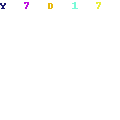
wow..nice try..try la wat video tutorial then upload gune
https://www.tubemogul.com/
nnti lagi senang nak tarik visitor ke blog..nnti makin bayak la ko dpt klik dari iklan google adsense ko tu..hehe
baek boss..hehe